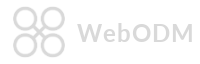Introduction
WebODM is a free, user-friendly, extendable application and API for drone image processing. It generates georeferenced maps, point clouds and textured 3D models from aerial images.
Developers can leverage this API to extend the functionality of WebODM or integrate it with existing software like QGIS or AutoCAD.
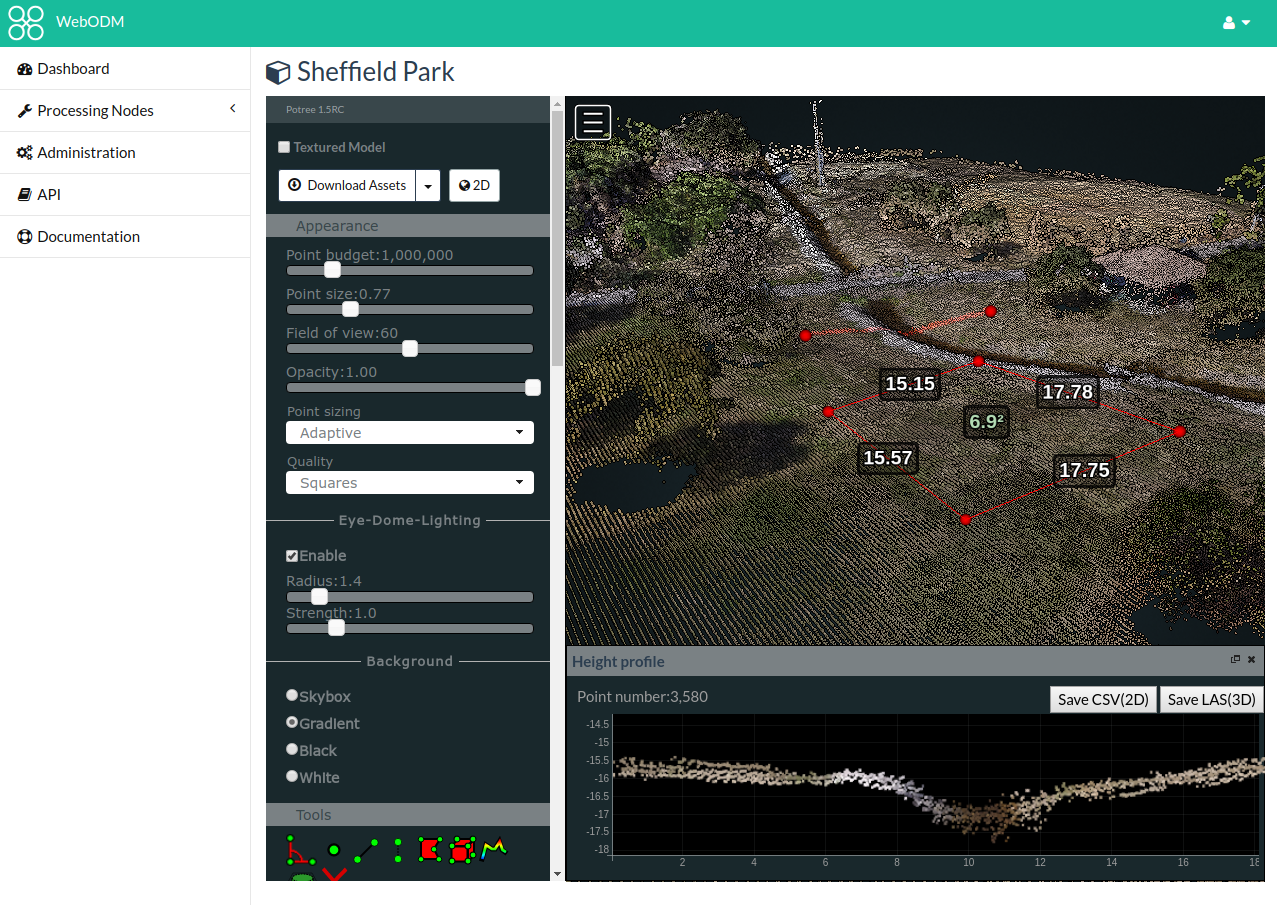
Quickstart
How To Process Images
In this tutorial we’ll explore how to process an orthophoto from a set of aerial images using Python. To do that we’ll need to:
- Authenticate
- Create a Project. Projects are a way to group together related Task items
- Upload some images to create a Task
- Check for Task progress. Photogrammetry can take a long time, so results could take a few minutes to a few hours to be processed.
- Download the resulting orthophoto.
import requests
res = requests.post('http://localhost:8000/api/token-auth/',
data={'username': 'admin',
'password': 'admin'}).json()
token = res['token']
First, we authenticate with WebODM. A token is returned when authentication is successful.
res = requests.post('http://localhost:8000/api/projects/',
headers={'Authorization': 'JWT {}'.format(token)},
data={'name': 'Hello WebODM!'}).json()
project_id = res['id']
Then we need to create a Project. We pass our token via the Authorization header. If we forget to pass this header, the system will not authenticate us and will refuse to process the request. We also assign a name to our project.
images = [
('images', ('image1.jpg', open('image1.jpg', 'rb'), 'image/jpg')),
('images', ('image2.jpg', open('image2.jpg', 'rb'), 'image/jpg')),
# ...
]
options = json.dumps([
{'name': "orthophoto-resolution", 'value': 24}
])
res = requests.post('http://localhost:8000/api/projects/{}/tasks/'.format(project_id),
headers={'Authorization': 'JWT {}'.format(token)},
files=images,
data={
'options': options
}).json()
task_id = res['id']
We can then create a Task. The only required parameter is a list of multiple, multipart-encoded images. Processing will start automatically
as soon as a Processing Node is available. It is possible to specify additional options by passing an options value, which is a JSON-encoded list of name/value pairs. Several other options are available. See the Task - Processing Options reference for more information.
while True:
res = requests.get('http://localhost:8000/api/projects/{}/tasks/{}/'.format(project_id, task_id),
headers={'Authorization': 'JWT {}'.format(token)}).json()
if res['status'] == status_codes.COMPLETED:
print("Task has completed!")
break
elif res['status'] == status_codes.FAILED:
print("Task failed: {}".format(res))
sys.exit(1)
else:
print("Processing, hold on...")
time.sleep(3)
We periodically check for the Task status using a loop.
res = requests.get("http://localhost:8000/api/projects/{}/tasks/{}/download/orthophoto.tif".format(project_id, task_id),
headers={'Authorization': 'JWT {}'.format(token)},
stream=True)
with open("orthophoto.tif", 'wb') as f:
for chunk in res.iter_content(chunk_size=1024):
if chunk:
f.write(chunk)
print("Saved ./orthophoto.tif")
Our orthophoto is ready to be downloaded. A variety of other assets, including a dense 3D point cloud and a textured model are also available.
Congratulations! You just processed some images.
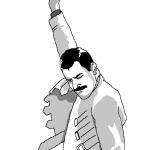
Reference
Authentication
Authentication Basics
Get authentication token:
curl -X POST -d "username=testuser&password=testpass" http://localhost:8000/api/token-auth/
{"token":"eyJ0eXAiO..."}
Use authentication token:
curl -H "Authorization: JWT <your_token>" http://localhost:8000/api/projects/
{"count":13, ...}
Use authentication token via querystring (less secure):
curl http://localhost:8000/api/projects/?jwt=<your_token>
{"count":13, ...}
POST /api/token-auth/
| Field | Type | Description |
|---|---|---|
| username | string | Username |
| password | string | Password |
To access the API, you need to provide a valid username and password. You can create users from WebODM’s Administration page.
If authentication is successful, you will be issued a token. All API calls should include the following header:
| Header |
|---|
Authorization: JWT your_token |
The token expires after a set amount of time. See Token Expiration for more information.
Since applications sometimes do not allow headers to be modified, you can also authenticate by appending the jwt querystring parameter to a protected URL. This is less secure, so pass the token via header if possible.
Token Expiration
The token expires after six hours by default. The expiration time is defined in the settings module of Django in WebODM. If building WebODM from sources or running it natively, the expiration time can be changed in the JWT_AUTH['JWT_EXPIRATION_DELTA'] variable. Otherwise, e.g. using the docker images, you will have to request another token when a token expires.
You know that a token has expired if any API call returns a 403 status code with the JSON body {'detail': 'Signature has expired.'}.
Project
Example project:
{
"id": 2,
"tasks": [
7,
6,
5
],
"created_at": "2016-12-07T02:09:28.515319Z",
"name": "Test",
"description": "",
"permissions": [
"delete",
"change",
"add",
"view"
]
}
A Project is a collection of Task items.
| Field | Type | Description |
|---|---|---|
| id | int | Unique identifier |
| tasks | int[] | List of task IDs associated with this project |
| created_at | string | Creation date and time |
| name | string | Name of the project |
| description | string | A more in-depth description |
| permissions | string[] | List of actions that the current user is allowed to perform. See Permissions Values |
Create a project
POST /api/projects/
| Parameter | Required | Default | Description |
|---|---|---|---|
| name | * | “” | Name of the project |
| description | “” | A more in-depth description |
Update a project
PATCH /api/projects/{id}/
Parameters are the same as above.
Delete a project
DELETE /api/projects/{id}/
Upon deletion, all Task items associated with the Project are deleted also. The operation is irreversible.
Get single project
GET /api/projects/{id}/
Get list of projects
Project list:
{
"count": 1,
"next": null,
"previous": null,
"results": [
{
"id": 2,
"tasks": [
7,
6,
5
],
"created_at": "2016-12-07T02:09:28.515319Z",
"name": "Test",
"description": ""
}
]
}
GET /api/projects/
| Parameter | Required | Default | Description |
|---|---|---|---|
| page | 1 | Page number | |
| id | “” | Filter by id | |
| name | “” | Filter by name | |
| description | “” | Filter by description | |
| created_at | “” | Filter by created_at | |
| ordering | “” | Ordering field to sort results by |
Example: Filtering by name
GET /api/projects/?name=hello
Retrieves projects that have a name of “hello”.
Example: Sorting
GET /api/projects/?ordering=-id
Sort by project ID, descending order.
Task
Example task:
{
"id": 134,
"project": 27,
"processing_node": 10,
"processing_node_name": "localhost:3000",
"images_count": 48,
"can_rerun_from": [],
"available_assets": [
"all.zip",
"orthophoto.tif",
"orthophoto.png",
"georeferenced_model.las",
"georeferenced_model.ply",
"georeferenced_model.csv",
"textured_model.zip"
],
"uuid": "4338d684-91b4-49a2-b907-8ba171894393",
"name": "Task Name",
"processing_time": 2197417,
"auto_processing_node": false,
"status": 40,
"last_error": null,
"options": [
{
"name": "use-opensfm-pointcloud",
"value": true
}
],
"created_at": "2017-02-18T18:01:55.402551Z",
"pending_action": null,
"upload_progress": 1.0,
"resize_progress": 0.0,
"running_progress": 1.0
}
A Task is the basic processing unit of WebODM. To compute an orthophoto, point cloud and textured model from a set of images, you need to create a Task.
| Field | Type | Description |
|---|---|---|
| id | int | Unique identifier |
| project | int | Project ID the task belongs to |
| processing_node | int | The ID of the Processing Node this task has been assigned to, or null if no Processing Node has been assigned. |
| processing_node_name | string | The name of the processing node below, or null if no Processing Node has been assigned. |
| images_count | int | Number of images |
| can_rerun_from | string[] | List of possible “rerun-from” options that this task could restart from, given its currently assigned processing node. If this is an empty list, the task can only be restarted from the start of the pipeline. |
| available_assets | string[] | List of assets available for download |
| uuid | string | Unique identifier assigned by a Processing Node once processing has started. |
| name | string | User defined name for the task |
| processing_time | int | Milliseconds that have elapsed since the start of processing, or -1 if no information is available. Useful for displaying a time status report to the user. |
| auto_processing_node | boolean | Whether WebODM should automatically assign the next available Processing Node to process this Task. A user can set this to false to manually choose a Processing Node. |
| status | int | One of Status Codes, or null if no status is available. |
| last_error | string | The last error message reported by a Processing Node in case of processing failure. |
| options | JSON[] | JSON-encoded list of name/value pairs, where each pair represents a command line option to be passed to a Processing Node. |
| created_at | string | Creation date and time. |
| pending_action | int | One of Pending Actions, or null if no pending action is set. |
| upload_progress | float | Value between 0 and 1 indicating the upload progress of this task’s files to the processing node. |
| resize_progress | float | Value between 0 and 1 indicating the resize progress of this task’s images. |
| running_progress | float | Value between 0 and 1 indicating the running progress (estimated) of this task. |
Create a task
POST /api/projects/{project_id}/tasks/
| Parameter | Required | Default | Description |
|---|---|---|---|
| images[] | * | “” | List of multipart-encoded images (2 minimum) |
| processing_node | null | The ID of the Processing Node this Task should be assigned to. If not specified, and auto_processing_node is true, a Processing Node will be automatically assigned. |
|
| name | “” | User defined name for the task | |
| auto_processing_node | true | Whether WebODM should automatically assign the next available Processing Node to process this Task. | |
| options | “[]” | JSON-encoded list of name/value pairs, where each pair represents a command line option to be passed to a Processing Node. |
You assign a Task to a Project by passing the proper project_id path in the URL.
Update a task
PATCH /api/projects/{project_id}/tasks/{task_id}/
Parameters are the same as above.
Import Task
POST /api/projects/{project_id}/tasks/import
Import task that have been processed by another WebODM instance (or via webodm.net or NodeODM)
| Parameter | Required | Default | Description |
|---|---|---|---|
| name | Imported Task | User defined name for the task. | |
| filename | */ | “” | File with assets. Must be a zip. |
| url | /* | “” | URL to zipped zipped assets. |
You have to provide either filename or url parameter (but not both) in order to import created assets.
Remember to set proper Content-type for the request depending on how the assets are uploaded:
| Parameter | Content-Type |
|---|---|
| filename | application/zip |
| url | application/x-www-form-urlencoded |
Get list of tasks
Task list:
[
{
"id": 6,
"project": 2,
"processing_node": 2,
"processing_node_name": "localhost:3000",
"images_count": 89,
"uuid": "2e8b687d-c269-4e2f-91b3-5a2cd51b5321",
"name": "Test name",
"processing_time": 8402184,
"auto_processing_node": true,
"status": 40,
"last_error": null,
"options": [],
"created_at": "2016-12-08T13:32:28.139474Z",
"pending_action": null,
"upload_progress": 1.0,
"resize_progress": 0.0,
"running_progress": 1.0
}
]
GET /api/projects/{project_id}/tasks/
Retrieves all Task items associated with project_id.
Download assets
GET /api/projects/{project_id}/tasks/{task_id}/download/{asset}
After a task has been successfully processed, the user can download several assets from this URL. Not all assets are always available. For example if GPS information is missing from the input images, the orthophoto.tif asset will be missing. You can check the available_assets property of a Task to see which assets are available for download.
| Asset | Description |
|---|---|
| all.zip | Archive (.zip) containing all assets, including an orthophoto, TMS tiles, a textured 3D model and point cloud in various formats. |
| orthophoto.tif | GeoTIFF orthophoto. |
| orthophoto.png | PNG orthophoto. |
| orthophoto.mbtiles | Orthophoto MBTiles archive. |
| textured_model.zip | Archive containing the textured 3D model |
| georeferenced_model.las | Point cloud in .LAS format. |
| georeferenced_model.ply | Point cloud in .PLY format. |
| georeferenced_model.csv | Point cloud in .CSV format. |
Download assets (raw path)
GET /api/projects/{project_id}/tasks/{task_id}/assets/{path}
After a task has been successfully processed, its assets are stored in a directory on the file system. This API call allows direct access to the files in that directory (by default: WebODM/app/media/project/{project_id}/task/{task_id}/assets). This can be useful to those applications that want to stream a Potree dataset, or render a textured 3D model on the fly.
Retrieve console output
Console output example:
curl -H "Authorization: JWT <your_token>" http://localhost:8000/api/projects/2/tasks/1/output/?line=5
[DEBUG] /var/www/data/e453747f-5fd4-4654-9622-b02727b29fc5/images\n[DEBUG] Loaded DJI_0219.JPG | camera: dji fc300s ...
GET /api/projects/{project_id}/tasks/{task_id}/output/
As a Task is being processed, processing nodes will return an output string that can be used for debugging and informative purposes. Output is only available after processing has started.
| Parameter | Required | Default | Description |
|---|---|---|---|
| line | 0 | Only display the output starting from a certain line number. This can be useful to display output in realtime to the user by keeping track of the number of lines that have been displayed to the user so far and thus avoiding to download all output at every request. |
Cancel task
POST /api/projects/{project_id}/tasks/{task_id}/cancel/
Stop processing a Task. Canceled tasks can be restarted.
Remove task
POST /api/projects/{project_id}/tasks/{task_id}/remove/
All assets associated with it will be destroyed also. If the Task is currently being processed, processing will stop.
Restart task
POST /api/projects/{project_id}/tasks/{task_id}/restart/
If a Task has been canceled or has failed processing, or has completed but the user decided to change processing options, it can be restarted. If the Processing Node assigned to the Task has not changed, processing will happen more quickly compared to creating a new Task, since the Processing Node remembers the uuid of the Task and will attempt to reuse previous results from the computation pipeline.
Orthophoto TMS layer
GET /api/projects/{project_id}/tasks/{task_id}/orthophoto/tiles.json
GET /api/projects/{project_id}/tasks/{task_id}/orthophoto/tiles/{Z}/{X}/{Y}.png
After a task has been successfully processed, a TMS layer is made available for inclusion in programs such as Leaflet or Cesium.
Surface Model TMS layer
GET /api/projects/{project_id}/tasks/{task_id}/dsm/tiles.json
GET /api/projects/{project_id}/tasks/{task_id}/dsm/tiles/{Z}/{X}/{Y}.png
Terrain Model TMS layer
GET /api/projects/{project_id}/tasks/{task_id}/dtm/tiles.json
GET /api/projects/{project_id}/tasks/{task_id}/dtm/tiles/{Z}/{X}/{Y}.png
Pending Actions
In some circumstances, a Task can have a pending action that requires some amount of time to be performed.
| Pending Action | Code | Description |
|---|---|---|
| CANCEL | 1 | Task is being canceled |
| REMOVE | 2 | Task is being removed |
| RESTART | 3 | Task is being restarted |
Status Codes
| Status | Code | Description |
|---|---|---|
| QUEUED | 10 | Task’s files have been uploaded to a Processing Node and are waiting to be processed. |
| RUNNING | 20 | Task is currently being processed. |
| FAILED | 30 | Task has failed for some reason (not enough images, out of memory, Piero forgot to close a parenthesis, etc.) |
| COMPLETED | 40 | Task has completed. Assets are be ready to be downloaded. |
| CANCELED | 50 | Task was manually canceled by the user. |
Processing Node
Example processing node:
{
"id": 2,
"online": true,
"hostname": "nodeodm.masseranolabs.com",
"port": 80,
"api_version": "1.0.1",
"engine_version": "0.6.0",
"engine": "odm",
"last_refreshed": "2017-03-01T21:14:49.918276Z",
"queue_count": 0,
"max_images": null,
"label": "nodeodm.masseranolabs.com:80",
"available_options": [
{
"help": "Oct-tree depth at which the Laplacian equation is solved in the surface reconstruction step. Increasing this value increases computation times slightly but helps reduce memory usage. Default: 9",
"name": "mesh-solver-divide",
"type": "int",
"value": "9",
"domain": "positive integer"
},
...
Processing nodes are associated with zero or more tasks and take care of processing input images. Processing nodes are computers or virtual machines running NodeODM or any other API compatible with it.
| Field | Type | Description |
|---|---|---|
| id | int | Unique Identifier |
| online | bool | Whether the processing node could be reached in the last 5 minutes |
| hostname | string | Hostname/IP address |
| port | int | Port |
| api_version | string | Version of NodeODM currently running |
| engine_version | string | Version of processing engine currently being used |
| engine | string | Lowercase identifier of processing engine |
| last_refreshed | string | Date and time this node was last seen online. This value is typically refreshed every 15-30 seconds and is used to decide whether a node is offline or not |
| queue_count | int | Number of Task items currently being processed/queued on this node. |
| max_images | int | Optional maximum number of images this processing node can accept. null indicates no limit. |
| label | string | Label for the node |
| available_options | JSON[] | JSON-encoded list of options that this node is capable of handling. See Available Options for more information |
Available Options
| Name | Description |
|---|---|
| help | Description of the option |
| name | Name that identifies the option. This is the value you pass in the name key/value pair when creating a set of options for a new Task |
| type | Possible values are int, float, string, bool |
| value | Default value if the option is not specified |
| domain | Restriction of the range of values that this option allows. Examples are float, negative integer, percent, float: 0 <= x <= 10, etc. for all possible values, check NodeODM’s odmOptions.js code |
Add a processing node
POST /api/processingnodes/
| Parameter | Required | Default | Description |
|---|---|---|---|
| hostname | * | “” | Hostname/IP address |
| port | * | Port |
All other fields are automatically populated, and shouldn’t generally be specified.
Update a processing node
PATCH /api/processingnodes/
Parameters are the same as above.
Delete a processing node
DELETE /api/processingnodes/
Upon deletion, all Task items associated with the node will continue to exist. You might get errors (duh!) if you delete a processing node in the middle of processing a Task.
Get list of processing nodes
GET /api/processingnodes/
| Parameter | Required | Default | Description |
|---|---|---|---|
| id | “” | Filter by id | |
| hostname | “” | Filter by hostname | |
| port | “” | Filter by port | |
| api_version | “” | Filter by API version | |
| queue_count | “” | Filter by queue count | |
| max_images | “” | Filter by max images | |
| engine_version | “” | Filter by engine version | |
| engine | “” | Filter by engine identifier | |
| ordering | “” | Ordering field to sort results by | |
| has_available_options | “” | Return only processing nodes that have a valid set of processing options (check that the available_options field is populated). Either true or false. |
Example: Show only nodes that have a valid set of options
GET /api/processingnodes/?has_available_options=true
Example: Sorting
GET /api/processingnodes/?ordering=-hostname
Sort by hostname, descending order.
Processing Options
Processing options example:
[
{
"help": "Oct-tree depth at which the Laplacian equation is solved in the surface reconstruction step. Increasing this value increases computation times slightly but helps reduce memory usage. Default: 9",
"name": "mesh-solver-divide",
"type": "int",
"value": "9",
"domain": "positive integer"
},
{
"help": "Ignore matched keypoints if the two images share less than <float> percent of keypoints. Default: 2",
"name": "matcher-threshold",
"type": "float",
"value": "2",
"domain": "percent"
},
...
GET /api/processingnodes/options/
Display the common options available among all online processing nodes. This is calculated by intersecting the available_options field of all online processing nodes visible to the current user.
Use this list of options to check whether a particular option is supported by all online processing nodes. If you use the automatic processing node assignment feature for processing tasks, this is the list you want to display to the user for choosing the options to use during processing.
Permissions
WebODM comes with a standard model level permission system. You can
check whether users are logged-in and have privileges to act on things
model-wise (can a user add a project? can a user view projects?).
On top of that, WebODM features a powerful row level permission system. You can specify exactly which things a user has or has not access to, delete, change, etc.
Changes to the permissions of objects can be handled via the Administration page of WebODM.
We are planning to make it easier for users and developers to handle permissions via an API. This is a work in progress.
Permission Values
| Permission | Description |
|---|---|
| delete | The object can be deleted |
| change | The object can be edited |
| add | A related object can be added to the object (a task can be added to the project) |
| view | The object can be viewed (read-only) |
Admin/Users
Example User
{
"id": 1,
"password": "pbkdf2_sha256$120000$vkzUnKJwwaNl$95nqgBjqZ3/8Plk5soe2SjUPEF5fFNjBDfIapOXCy/Y=",
"last_login": "2019-09-12T01:45:05Z",
"is_superuser": true,
"username": "admin",
"first_name": "",
"last_name": "",
"email": "[email protected]",
"is_staff": true,
"is_active": true,
"date_joined": "2019-09-12T01:44:18Z",
"groups": [
1
],
"user_permissions": [
9,
10,
11,
12
]
}
This API can only be used by admin users.
| Field | Type | Description |
|---|---|---|
| id | int | Unique identifier |
| password | string | Password |
| last_login | string | Last login date and time |
| is_superuser | bool | If user is superuser then true |
| username | string | User name |
| first_name | string | User first name |
| last_name | string | User last name |
| string | User email | |
| is_staff | bool | If user is staff then true |
| is_active | bool | If user is active then true |
| date_joined | string | Join date and time |
| groups | int[] | List of groups to which the user belongs |
| user_permissions | int[] | List of permissions to which the user has |
Create a user
POST /api/admin/users/
| Parameter | Required | Default | Description |
|---|---|---|---|
| password | * | “” | Password |
| is_superuser | false | If user is superuser then true | |
| username | “” | User name | |
| first_name | “” | User first name | |
| last_name | * | “” | User last name |
| “” | User email | ||
| is_staff | false | If user is staff then true | |
| is_active | false | If user is active then true | |
| groups | int[] | [] | List of groups to which the user belongs |
| user_permissions | int[] | [] | List of permissions to which the user has |
Update a user
PUT /api/admin/users/{id}/
Parameters are the same as above.
Delete a user
DELETE /api/admin/users/{id}/
Get a user
GET /api/admin/users/{id}/
Get list of users
GET /api/admin/users/
| Parameter | Required | Default | Description |
|---|---|---|---|
| “” | User email |
Example: Filtering by email
GET /api/admin/users/[email protected]
Retrieves projects that have a email of “[email protected]”.
Admin/Groups
Example Group
{
"id": 1,
"name": "Xyz",
"permissions": [
53,
54,
55,
56,
37,
38,
39,
40,
49,
50,
51,
52,
76
]
}
This API can only be used by admin users.
| Field | Type | Description |
|---|---|---|
| id | int | Unique identifier |
| name | string | Group name |
| permissions | int[] | List of permissions to which the group belongs |
Create a group
POST /api/admin/groups/
| Parameter | Required | Default | Description |
|---|---|---|---|
| name | * | “” | Group name |
| permissions | int[] | [] | List of permissions to which the group belongs |
Update a group
PUT /api/admin/groups/{id}/
Parameters are the same as above.
Delete a group
DELETE /api/admin/groups/{id}/
Get a group
GET /api/admin/groups/{id}/
Get list of group
GET /api/admin/groups/
| Parameter | Required | Default | Description |
|---|---|---|---|
| name | “” | Group name |
Example: Filtering by email
GET /api/admin/groups/?name=Xyz
Retrieves projects that have a name of “Xyz”.
Handling Errors
All API calls use the status codes as described in the Django REST Framework’s Status Code Guide, but generally you only need to check for success status codes (200 or 204), handle the special case of Token Expiration (403) and report an error otherwise.
Error Status Codes
This is not an exhaustive list, but common error codes are listed below.
| Status Code | Description |
|---|---|
| 401 | Unauthenticated |
| 403 | Forbidden (token expired?) |
| 400 | Malformed request |
| 404 | Not found |
For security reasons, sometimes an operation which should return 403 returns 404 to avoid disclosing IDs and other information to attackers.
For Developers
Development Quickstart
- Make a fork of the WebODM repository
- Clone your repository in a directory
- Create a new branch:
git checkout -b branchname. - Setup a development environment either with docker or natively.
- Commit the changes:
git commit -a -m "describe your changes" - Push the changes to your repository:
git push origin branchname - Create a pull request
We don’t have many rules. Follow the guidelines indicated in the Contributing document, be nice to others and you’ll do great! :)
Setup a Development Environment
There are two ways to setup a development environment. The easiest one is to use docker.
Once you have a development environment, read about the project overview and get hacking!
Docker Setup
Follow the Getting Started instructions, then run:
./webodm.sh start --dev
That’s it! You can modify any of the files, including SASS and React.js files. Changes will be reflected in the running WebODM instance automatically.
Native Setup
If you can follow the instructions to run WebODM natively, you should be able to make changes to the code directly.
Run Unit Tests
We think testing is a necessary part of delivering robust software. We try to achieve complete test coverage for backend code and at a minimum robust smoke testing for frontend code.
To run the unit tests, simply type:
./webodm.sh test
Apply Changes In Production
Once you’re done making changes, if you start WebODM in production mode (without the --dev flag), you will notice that your changes are missing. This is because webodm.sh uses the opendronemap/webodm_webapp docker image to launch WebODM, which doesn’t have your changes. To apply the changes, you need to rebuild the docker image locally:
docker build -t opendronemap/webodm_webapp .
You can also modify the docker-compose.yml file to point to a different image.
Project Overview
Backend
The backend is based mainly on Django and Django REST Framework.
We don’t use much of Django’s templating system, except for the Administration and Processing Nodes sections. Instead we use Django to expose an API, which we then tie to a React.js app.
Directories of interest are listed as follow:
| Directory | Description |
|---|---|
/app |
Main application, includes the UI components, API, tests and backend logic. |
/nodeodm |
Application that bridges the communication between WebODM and NodeODM. Includes its own unit tests and models. |
/webodm |
Django’s main project directory. Setting files are here. |
Frontend
We use a React.js app (ES6 syntax) and SCSS for various UI components such as the dashboard. We use webpack to build intermediate components into a static bundle.
Directories of interest are listed as follow:
| Directory | Description |
|---|---|
/app/templates/app |
Location of Django templates. While we don’t use them a lot, we use them for a few pages and as a glue to bootstrap the React code. |
/app/static/app/js |
Location of Javascript files for all UI components. |
/app/static/app/js/components |
We try to separate components for reusability into various React components. Each component is stored here. |
/app/static/app/js/css |
Each component should have its own SCSS file. Those files are stored here. |
/app/static/app/js/main.jsx is the entry point for the UI. If you wonder how we tie Django and React.js together, this is the file to look at to begin your search.
Documentation
We use Slate to generate our documentation. See their project’s wiki for information about making changes to the documentation.
Documentation can be changed by modifying the files in /slate/source/includes.